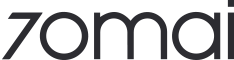70mai Dash Cam M300
1. Please turn on location authorization of the 70mai App in the system setting list;2. Check whether you're connecting to the right device, as the M300 looks similar to the Dash Cam 1S;3. Please make sure that your Wi-Fi password is filled in correctly.
1. Open the 70mai App and tap“Add Device” on the homepage;2. Find “70mai Dash Cam M300” in the device list, and tap the device picture to enter the connection process;3. Turn on the Dash Cam’s Wi-Fi hotspot and then complete the connection according to the prompts on the app screen.
Emergency video recording is enabled by default. When the dash cam is turned on, it can record an emergency video automatically when it detects any collisions.The process of recording an emergency video can't be interrupted. When the emergency video recording is completed, the dash cam automatically returns to normal video recording mode.
The parking surveillance function can be enabled only after the parking surveillance cable (70mai hardwire kit) is installed.Parking surveillance function is disabled by default. After the parking surveillance cable is installed and the dash cam is connected with your phone, you can enable it in the dash cam's settings.
Video Resolution
2592*1944P
Field of View
140°
Aperture
F2.1
Language
EN/JP/RU/KR/SP/PT/PL/CT/TH
Battery
240mAh
3D DNR
✓
WDR
✓
Emergency Recording
✓
Parking Surveillance
✓
Time-lapse Recording
✓
App Control
✓
Color Options
Dark Grey, Navy, Rose Gold
User Manual
Download the Dash Cam M300 user manual
DownloadOnline Guide
Find details on installation, product functions and precautions
Online GuideUpdate Dash Cam Firmware with the 70mai App
To update firmware, pair your dash cam with the 70mai App. The App will automatically check for the latest firmware version, and will display a red dot when an update is available.Please follow the video instruction below to complete the update. If you encounter any problems, reach out to us at onlinehelp@70mai.com.

70mai Dash Cam M300
This could be caused by poor power connection or unmatched voltage, please check the below:1. Make sure you use the standard power cable and car charger included in the package;2. Check the connection between the dash cam, power cable, and the car charger.
All 70mai dash cams conform to the CE certification standard for safety, and has a working temperature range of -10℃~60℃ (14°F~140°F). It is safe to operate our dash cam even in extremely hot weather.
All 70mai dash cams conform to the CE certification standard for safety, and has a working temperature range of -10℃~60℃ (14°F~140°F). It is safe to operate our dash cam even in extremely hot weather.
All 70mai dash cams conform to the CE certification standard for safety, and has a working temperature range of -10℃~60℃ (14°F~140°F). It is safe to operate our dash cam even in extremely hot weather.
Video Resolution
2592*1944P
Field of View
140°
Aperture
F2.1
Language
EN/JP/RU/KR/SP/PT/PL/CT/TH
Battery
240mAh
3D DNR
✓
WDR
✓
Emergency Recording
✓
Parking Surveillance
✓
Time-lapse Recording
✓
App Control
✓
Color Options
Dark Grey, Navy, Rose Gold
User Manual
Download the Dash Cam M300 user manual
DownloadOnline Guide
Find details on installation, product functions and precautions
Online GuideUpdate Dash Cam Firmware with the 70mai App
To update firmware, pair your dash cam with the 70mai App. The App will automatically check for the latest firmware version, and will display a red dot when an update is available.Please follow the video instruction below to complete the update. If you encounter any problems, reach out to us at onlinehelp@70mai.com.
Still Need Help?
We are here to assist you whenever you need us.
Email us
Call us